|
Your control panel comes with two on-line store builders,
Miva Merchant and osCommerce.
* This document isn't a storefront management guide. It
only explains how to run integrated e-stores from your control
panel. For instructions on how to operate your on-line shop
visit the corresponding company site.
Miva Merchant vs. osCommerce
Your plan may allow you to create an online store with two
online shop builders and managers:
|
features
|
- Store management (simple wizards and sophisticated
tools)
- Account management (provide frequent shopper programs,
discounted pricing and special product availability)
- Catalog Management
- Associating complimentary products to give shoppers
the opportunity to purchase others that are similar
.
- Configuring multiple sales tax methods, configures
multiple sales tax methods and instant order e-mail
confirmations.
- Secure transactions with SSL
- Driving targeted shoppers to your store with a search
engine and "shop box" that is displayed
on popular web sites.
- Affiliate Program
- Inventory Tracking
- Advanced and simple mode administrative interfaces
- Product Attribute Template
- Site Traffic and Sales Statistics
- Quick Selection when administering your storefront
- Calculating shipping costs as a percentage of the
total order
|
- Add/Edit/Remove categories, products, manufacturers,
customers, and reviews
- Categories-to-categories structure
- Statistics for products and customers
- Dynamic product attributes
- Tax zones, classes, and rates
- Configuration parameters in database for remote
editing
- Not tied together with the catalog module (admin
module can be installed on another server)
- Payment and shipping modules
- Backup tool
- Customer accounts
- Customer address books (other shipping destinations)
- Order history
- Temporary (not logged on) and permanent (logged
on) shopping carts
- Search catalog for products or manufacturers
- Product reviews by customers
- E-mail notifications
- Foreseen checkout procedure
- Secure transactions with SSL
- Number of products in each category are shown
- Bestseller lists
- Display what other customers have brought (relating
to the current product displayed
|
Setting Up Miva Merchant
To set up Miva Merchant, do the following:
- Click Miva E-Commerce on the control panel home page.
- Enable Miva E-Shop for your e-commerce domain.
- Agree to charges. If you get the message
"Run out of MIVA Merchant licenses", report to technical support.
- Click the Apply link in the Status column.
- Click the Setup icon that has appeared next to the domain name.
- Click the Install button and complete the installation:
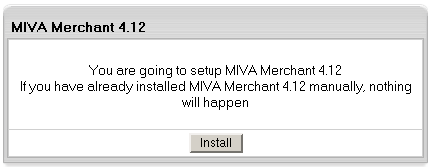
- Click the Edit icon to configure your Miva shopping
cart. Alternatively, you can do it using Miva administration
panel. When it prompts you for a login and a password, enter
those you use for your FTP account.
- Click the View icon to see how your online store looks from the Internet.
- To remove Miva Merchant database with all its entries, click the Uninstall icon.
Setting Up osCommerce
To set up osCommerce online shop, do the following:
- Click osCommerce on the control panel home page.
- On the page that shows enable osCommerce for the online store domain.
- Agree with charges, if any.
- Create a database and a user. osCommerce uses MySQL databases
to store your commercial data, such as products, catalogues, etc.
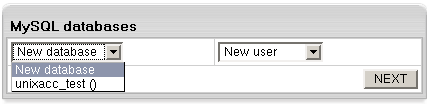
WARNING: Assigning a previously created MySQL
database for use by osCommerce will clear contents of all its tables.
The databases used by osCommerce will show among your
MySQL databases marked "(Locked By osCommerce)".
- Set permissions to the "admin" directory using
the htProtect utility which is integrated into WebShell File Manager.
This is done to restrict public access to osCommerce configuration.
WARNING:
When setting osCommerce on Winbox, the "admin" directory
is protected by default H-Sphere setting. Therefore, it's not a subject to Webshell protection.
To access this directory, user should enter his FTP login info.
Now, let's take a look at the osCommerce controls:
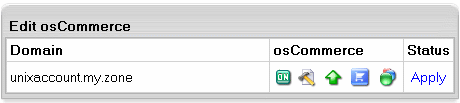
- ON/OFF - enable/disable the resource. Switching off your osCommerce
will permanently remove all your osCommerce settings, databases, etc. So the
next time you enable it, you'll have to configure it from scratch and you
will be charged the osCommerce setup fee.
- EDIT - click the icon in case you somehow corrupted the templates
and want to get them fixed. Also, use it if you have just set your e-shop
to use SSL certificate. This option resets the config file using the current
hosting settings and restores the osCommerce files from the bundle.
- E-SHOP - click the icon to go directly to your on-line store.
- ADMIN - click the icon to go to your osCommerce administrative panel.
Click the Apply link to change server configuration. Without it osCommerce may not work.
Updating osCommerce to version 2.2-MS2
osCommerce 2.2 Milestone 2 contains lots of bugfixes, so if you run the prior version,
we highly recommend you to update your online store building software to version 2.2-MS2:
- Back up all your custom osCommerce settings.
- In your control panel, go to the osCommerce settings page.
- Choose the domain you are running your online store on and click the Edit icon.
That will update osCommerce scripts.
- Click the Upgrade icon. This will update osCommerce database:
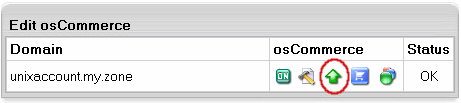
Important: Please make sure that your current osCommerce version is older than 2.2-MS2 before performing the upgrade.
*When updating osCommerce IGNORE the following message:
Warning: Installation directory exists at: /hsphere/local/home/your_account_name/domain_name/catalog/install.
Please remove this directory for security reasons.
Complete the update and only then remove this directory.
|