|
SPF or Sender Policy Framework figthts
e-mail forgery.
It prevents unauthorized people from forging your email address.
On receiving an e-mail from your maildomain, correspondent's
server checks if the IP address that the e-mail's come from is listed in your SPF DNS record.
If it's not, the e-mail will be rejected or flaged as suspicious.
E-mails sent to your maildomain will undergo simlar check-up.
Enabling SPF
To enable SPF on:
- domain
- Go to Mail Info -> Mail Manager
- Choose domain in the Mail domains drop-down list
- Turn a button in the SPF's entry to ON:

- domain alias
- Go to Domain Settings -> Domain Info
- Click the domain name.
- Click the Edit icon next to the domain alias
- Turn a button in the SPF's entry to ON
* You can't enable SPF on domain aliases without mail service or mail domain alias.
* Aternatively you can enable SPF on all mail domain's aliases with mail service or mail
domain alias, by clicking the Add icon below the SPF entry on your mail domain settings page.
Disabling SPF
To dsiable SPF on:
- domain
- Go to Mail Info -> Mail Manager.
- Choose domain in the Mail domains drop-down list.
- Turn a button in the SPF's entry to OFF.
* Turning SPF OFF on the maildomain doesn't disable it on its aliases.
- domain alias
- Go to Domain Settings -> Domain Info.
- Click the domain name.
- Click the Edit icon next to the domain alias.
- Turn a button in the SPF's entry to OFF.
* Aternatively you can disable SPF on all mail domain's aliases with mail service or mail
domain alias, by clicking the Add icon below the Trashicon below the SPF entry
on your mail domain settings page.
Configuring SPF Preferences
Later you can change
SPF configuration by clicking the Edit icon next in the mail domain/mail domain alias SPF entry:

You'll be take to SPF preferences page:
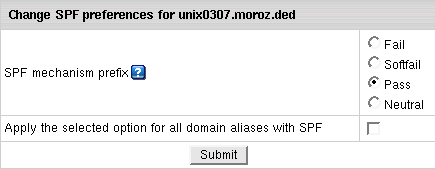
Here you choose how incoming e-mails that haven't passed SPF check-up on
senders mail server should be marked. This is very helpful when configuring
your mail client spam filters.
|