|
Promotion Types
Promotion Codes. At signup, a customer enters a promotion code,
the system verifies it, and if it proves valid for the chosen plan, the user is
billed with the discount. These promotions apply only to new signups; you can't
apply them to existing accounts. An example of this promotion is the Constant
Percent Discount that comes with H-Sphere by default. One account can use only
one promo code.
Unnamed Promotions. You can create promotions that don't require promo codes.
For instance, you can create a calculator that will apply Christmas discounts to all
accounts under the given plan. One account can use multiple unnamed promotions.
Calculating Promotion Discounts
If an account is affected by two or more promotions, each of the promotion discounts
is calculated based on the full amount of charge.
Example: An account is affected by two promotions, each offering 20% off.
When the user buys $1 worth of resources, the first promotion takes 20 cents off
the full amount making it 80 cents. The second promotion will apply to the full
amount again, not to the remaining 80 cents, which means the final discounted charge
will be 60 cents.
Promotion discounts are rounded to 3 digits after the decimal point, then added, and
the final amount is rounded to 2 digits after the decimal point.
Creating Promotions
This procedure explains how to create a promotion based on the default
Constant Percent Discount calculator. Promotions based on other (custom)
calculators may take a different set of forms.
To create a promotion, you need to have an administrative account with billing
management permissons.
- Select Promo Management in the Settings menu:

- On the page that appears, click Add new promotion.
- Enter promotion settings and click Next:

Promotion validator - determines if the promo applies to a given account
at the given moment in time
Promotion calculator - calculates the amount of the discount for the
given account
Promotion name - this will appear throughout the control panel
Billing description - this will appear in invoices/bills and price estimators
Promotion code - string of alphanumeric characters, analogous to a password
- On the next page, enter discount percentage and click Next:

- Your discount now appears in the list of promotions. Now you need to
associate the promotion with target plans.
Associating Promotions With Plans
To take effect, promotions should be assigned to particular plans.
One plan can have several associated promotions.
To associate a promotion with a plan:
- In the list of plans, click Settings for the target plan:

- On the page that appears, scroll down to the Promotions Management,
select a promotion, and click Add:
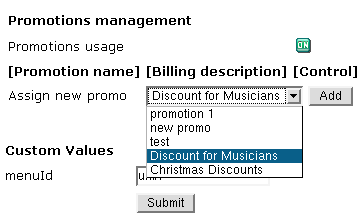
|