|
WARNING: This documentation covers Parallels H-Sphere versions up to 3.1. For the latest up-to-date Parallels H-Sphere documentation, please proceed to the
official Parallels site.
Starting with version 3.0 RC 4, H-Sphere adds a possibility to integrate a hostingPlatformChanger system package that enables users to change platform
from Windows to Unix OS and vice versa.
WARNING:
Currently, hostingPlatformChanger system package is a beta version that can be
integrated into H-Sphere 3.0 RC 4 and up!
The platform change process with the help of hostingPlatformChanger package involves:
- Hosting plan change
- Domains IP change
- Deletion of incompatible resources (currently, all resources listed on the Web
Options page)
- Manual transfer of a user's content
To enable users to change the platform, perform:
Step 1: Install the hostingPlatformChanger system package:
- Log into your CP server as cpanel user
- Install the package.
Step 2:
Define the plans for which platform change is allowed:
- Go to Plans->Platform Change Groups and click on the Edit icon next to the target platform.
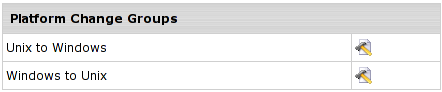
- On the page that appears, choose the plans that you are going to allow your users to switch to.
For this, check boxes near the plans in the Add plans to a group column and Submit
the request.
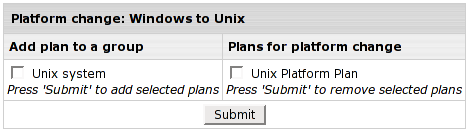
Step 3:
After users have requsted platform change from their User CP, you have to approve the process and choose the target server:
- Go to E.Manager->Platform Change Processes and find the process to be approved
- Click on the Approve icon in the Controls column

- On the page you will be taken to, check with the details of the process, choose the target box,
and approve the process by clicking Submit button
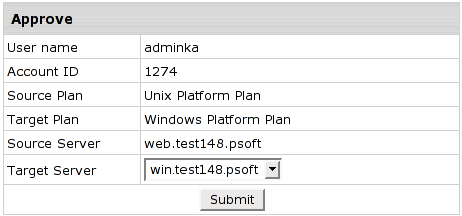
Step 4: Launch the process manually or the process will be handled by a special cron.
To launch manually use the icon in the Controls column of the page you will be taken to:

You can find the PlatformChange cron details from the Background Job Manager page:
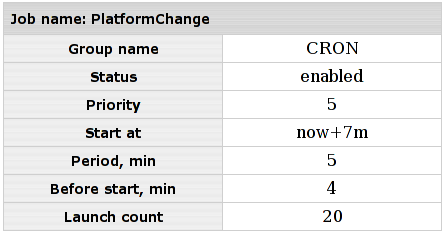
In general, platform change process takes the following stages:
- Check if resources to be re-created physically can be created on selected logical server
- Physical creation of resources
- Incompatible resources deletion
- Plan switch
- Domains IP and DNS change
- DNS propagation. In 24hr the content and resources will be removed from the old server.
On this stage, the process can be suspended/resumed if DNS propagation within 24hr is not
acceptable.
To suspend, go to E.Manager->Platform Change Processes and use a respective icon in the Controls column:

To resume, go to E.Manager->Platform Change Processes and use a respective icon in the Controls column:

- Old content on the source server deletion
When the procedure goes fine, the necessary resources are recreated, incompatible resources removed,
DNS and IP changed. If something goes wrong, the process is rolled back and a trouble ticket created.
You can view the TT from the E.Manager->Platform Change Processes page.
|