|
Shared SSL certificates, also known as wildcard or server-wide
certificates, are used to service multiple third level domains.
Thawte
determines a wildcard certificate as "a single certificate,
with a wildcard character in the domain name field. This allows
the certificate to secure multiple hosts within the same domain.
For example, a certificate for ' *.domain.com ', could
be used for www.domain.com, www1.domain.com, www2.domain.com,
in fact, any host in the domain.com domain. When a
client checks the host name in this certificate it uses a
shell expansion procedure to see if it matches."
According to VeriSign,
a shared SSL certificate "enables Internet Service Providers
(ISPs) to provide SSL (Secure Sockets Layer) encryption and
business authentication to Web business customers, but without
the need to issue unique digital certificates to each hosted
customer. The service offers ISPs the convenience and streamlined
management of a single specially licensed SSL digital certificate
to share among multiple hosted web sites".
H-Sphere Shared SSL is based on shared IPs and wildcard SSL
certificates and is bound to a particular service DNS zone.
Since different servers use different shared IPs, Shared SSL
is associated with a certain shared IP tag, which identifies
these IPs on each server. When you install a wildcard
certificate, it is set up on all web servers. Just make sure
that shared IPs on the web servers have the same shared IP tag.
Important: When obtaining SSL certificate,
make sure it is generated for Apache regardless of whether you inted
to install it on windows or unix box.
To install a shared SSL certificate:
- Select Shared SSL Manager in the E.Manager menu:
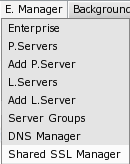
- Turn Shared SSL Support on for the DNS zone domain you would like to secure:
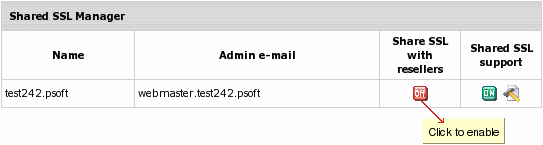
NOTE: Starting from H-Sphere 2.3.1 Beta 3, you can dedicate a DNS zone for secure third level hosting
of your direct end users as well as end users of your resellers.
With this utility, resellers can offer your secure DNS zone for secured third level hosting without having to
purchase their own shared SSL certificate.
To let your resellers provide their end users with secure hosting on your 'dedicated' DNS zone,
install shared SSL on it as described below and when you are through turn Share SSL with resellers on.
Shared SSL installation wizard
- The window that appears on enabling
Shared SSL support
will give you two options:
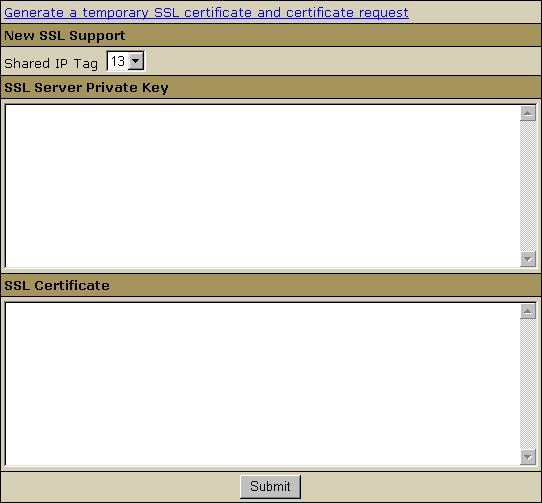
- Generate a temporary wildcard certificate by clicking
the link at the top of the window;
- Enter your existent wildcard certificate by entering it
in the form. When you click the Submit button, the
certificate will be installed.
If you have created a temporary wildcard certificate, you
can request a permanent wildcard certificate in the future
from a trusted certificate authority. To install the SSL certificate,
click the Edit icon next to the domain name and enter
the certificate key and certificate file. Then click the Upload
button.
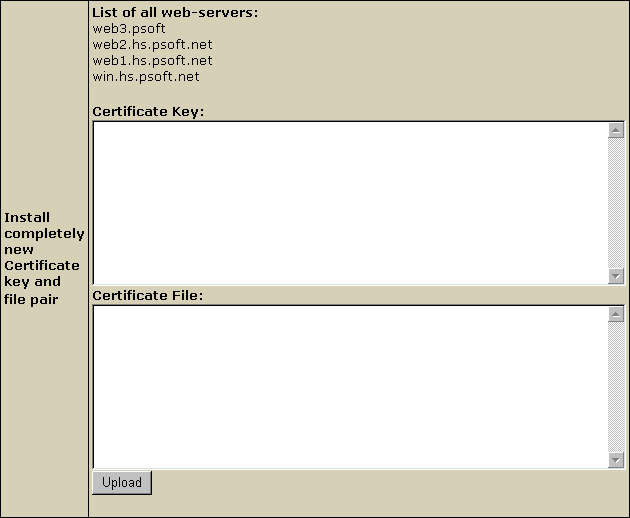
Sometimes, you may have to use a Certificate Authority
File provided with the Certificate by your Certificate Authority
(e.g. Geotrust, Equifax, etc.). To use the Certificate Authority
File, you have to add a line to the apache config of each
virtual host that uses shared SSL. H-Sphere can do this
for you: enter the file in the Certificate Authority File
text box and click the Upload button.
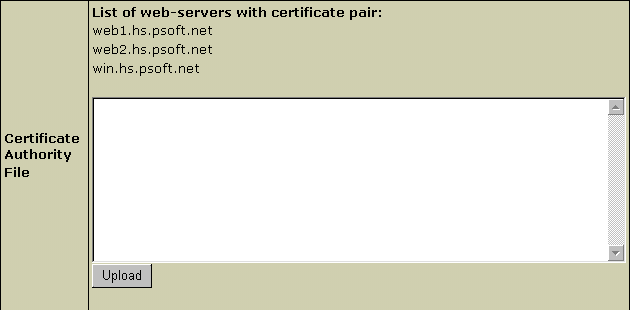
Note: If you are using more than one shared IP, each
of them must have a unique shared IP tag. You can't create
more than one certificate on one shared IP tag.
- Go to Plan Edit Wizard and enable Shared SSL.
By doing this, you will also automatically enable Third Level Domain Alias,
Third Level DNS Zone, Domain Alias A DNS Record.
- If you have added a new web server and want it to be serviced
with the shared SSL certificate, click the Edit icon
next to the domain name and enter the certificate key and
certificate file in the Install completely new certificate
key and file pair boxes. Then click the Upload
button. This will update the shared SSL certificate installation
on all servers, including the newly installed one.
Besides, you can create 'reseller dedicated' DNS zone domain, secure it with your shared SSL
and allow resellers to secure their end user third-level domains (registered on this domain) with your own shared SSL.
|