|
Crash Report is an
that integrates crash report interface to administrator's Control Panel.
It allows reporting your H-Sphere problems to H-Sphere support directly from your admin control panel.
Problem reports will include basic information about CP version, kernel, system Java and database,
and major packages installed on the affected boxes to make fixing the problem easier.
Also, the package provides extended server information about H-Sphere *nix physical servers:
Java/Tomcat/database versions, major packages installed on a server (Apache, Bind, mail, etc.).
Crash report is available only in admin CP.
Installation
Update
To update a crash report package to a newer version:
- Log into your CP server as cpanel user
- Uninstall the older Crash Report package installed on your CP:
java psoft.hsp.tools.PkgUnInstaller --pkg-name=CrashReport
- Restart H-Sphere.
- Install the package.
- Restart H-Sphere again after a new package version
has been installed.
Changing E-Mail Address Where Reports Are Sent
All problem reports will be sent to PSoft support by default.
If you need to change this e-mail address,
set the CRASH_REPORT_MAIL property in ~cpanel/shiva/psoft_config/hsphere.properties:
Sending Crash Reports
To create and send a crash report:
- Pass to the Support Center menu and select Crash Report:
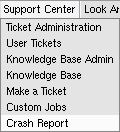
- On the page that shows, describe the problem in the text area, select affected physical boxes and click Preview.
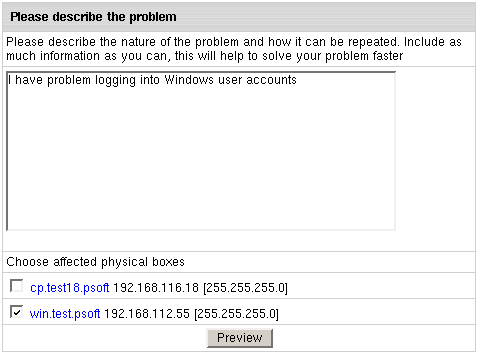
- On the page that shows you will see prewiev of your report the way H-Sphere support will see it. Enter the Title for the
report and your Email. H-Sphere support (techs) will send you a reply to this e-mail.
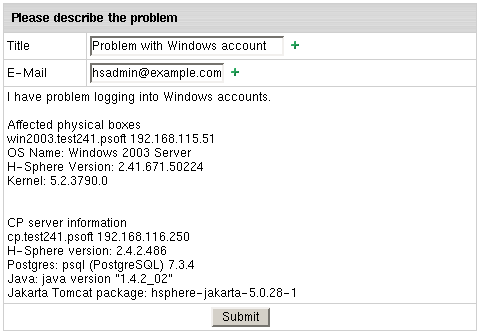
Extended Physical Server Information
After the Crash Report package is installed, you will be able to view additional information about *nix physical boxes
in physical server info in admin CP.
For CP server, it will show the Java and Jakarta Tomcat versions, and the system PostgreSQL version.
For other servers, it will give the versions of packages for major services (Apache, Bind, mail, etc.)
In the E.Manager -> P.Servers menu, click the magnifying glass icon in front of a *nix physical server
to view its server info. You will see the following information at the bottom of the page:

|