|
Sometimes you may need to allow selected customers SSH access
to your server. Such authorized users can run shell scripts,
and have other extensive privileges. To allow your customers request shell
access and, if granted, operate their accounts through shell, make sure to include it in
plan wizard.
Please be careful with choosing who can be given SSH access
permission to reduce the risk of system functionality and security problems.
Important: Resellers also can offer Shell access which can be
included in plan wizard. But they can't grant/deny user requests from the
reseller admin area. Instead, end-user requests are sent to the main admin.
Once the request is granted or denied, the reseller and its users receive the
corresponding email notification.
To view shell access requests from your customers:
- Select Shell Request Manager in the INFO menu:
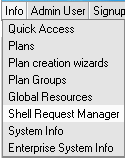
- On the Shell request manager page you will see:
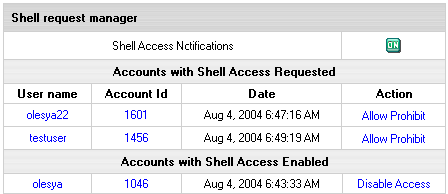
- Shell Access Notifications: turn it ON and your end-users
will get notifications stating that shell access was granted or denied
- Accounts with Shell Access Requested: it shows how many
user requests you have recieved. You can allow or prohibit the access.
- Accounts with Shell Access Enabled:
it shows the accounts that have been granted shell access
To allow shell access:
- Go to Shell Requests Manager in the INFO menu.
- Click Allow in the Action area.
The account will appear in the Accounts with Shell Access Enabled
section and user will get the notification.
To prohibit shell access:
- Click Prohibit in the Action area.
- Enter the prohibit reason in the form that appears:
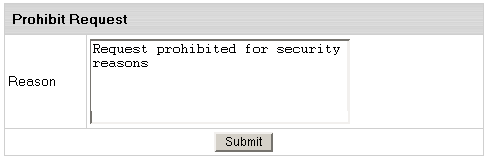
- Click Submit. The account will disappear from
Shell Request Manager and user will get the corresponding notification.
You can also disable shell access for the accounts with previously
granted access. To do it, click Disable Access and account will
disappear from Shell request manager.
|