|
To add IPs to a logical server:
- Select L.Servers in the E.Manager menu.
- Select the logical server from the list:
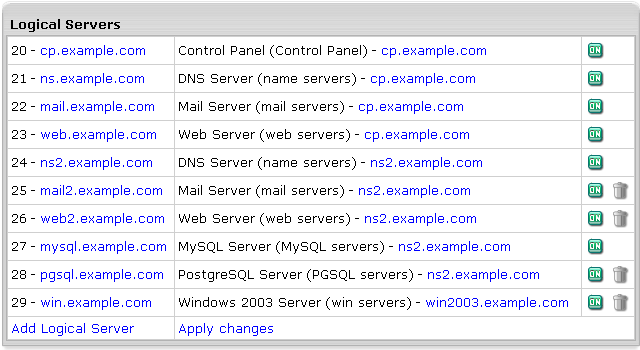
- On the page that appears, enter the IP(s):
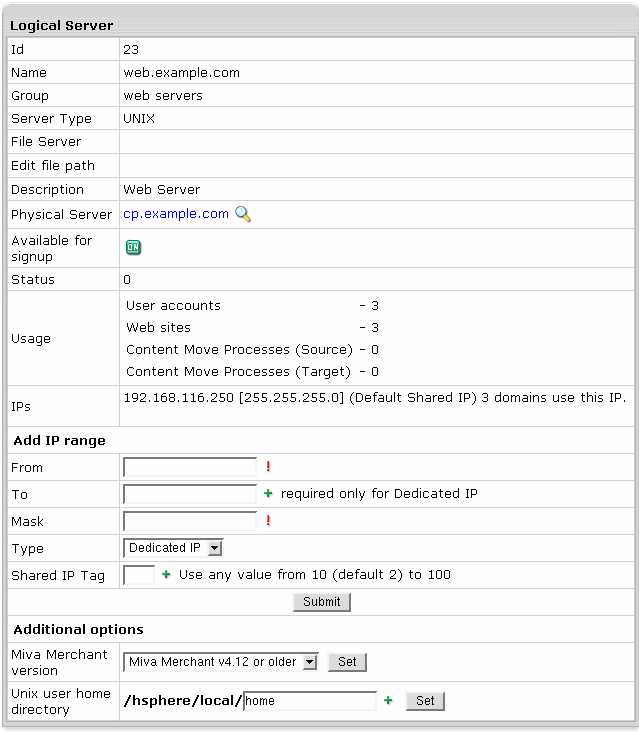
IMPORTANT: Make sure the same dedicated or shared IP
is not used by more than 1 server.
When added to the logical web server, dedicated IPs are
not registered in ipconfig. They are only added when
new accounts are created.
- Added IPs will show up under IPs in the Logical Server section.
Once added, IPs can be painlessly changed only when no websites
are running on the system. Changing IPs on production servers imply an
IP migration
|